Preset data is now available.
By downloading the update tool application, you can load the preset data into Stomp ACE.
How to use: Connect your Windows 10 or mac PC via USB to the Stomp ACE.
*Please prepare a USB cable that supports power supply and communication.
*If you are using Windows 10, the driver will be installed automatically when you connect. If the driver is not installed automatically, you will need to download and install it from the Siliconlab website.
*If you are using a mac, you will need to download and install the driver from the Siliconlab website before connecting. You will need to download and install the driver from the Siliconlab site before connecting. Also, depending on the exact MacOS version, the driver may be blocked by the OS, so please allow it in Security and Privacy system settings.
- Launch the Updater application and select the serial number of the StompACE you want to connect from the pull-down menu in the upper left corner.

- After connecting, press in the Preset Control section to select the preset data.
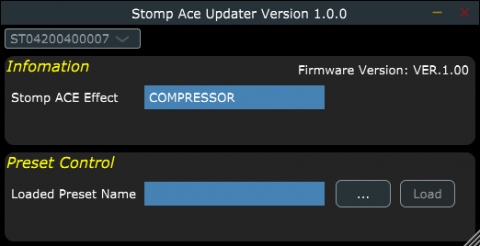
- The preset name of the selected preset data will be displayed. Press to display the current slot position, the current preset name, and the name of the preset to be loaded.
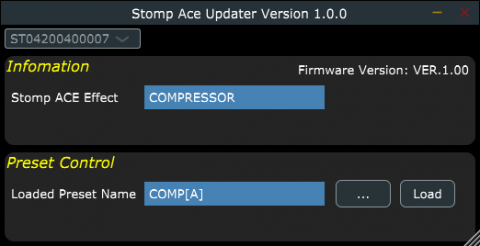
- Press to load the preset data.
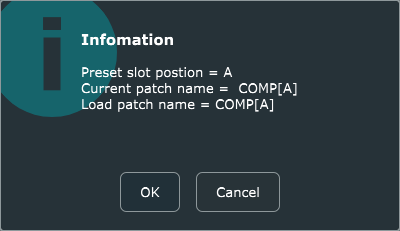
- When the loading is finished and the progress bar disappears, you are done. If DC power is being supplied, turn off the power once. Unplug the USB cable to disconnect from the PC.
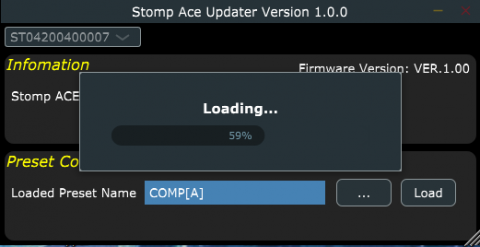
Click here for preset data details (PDF). Click here for preset data and Update tool.